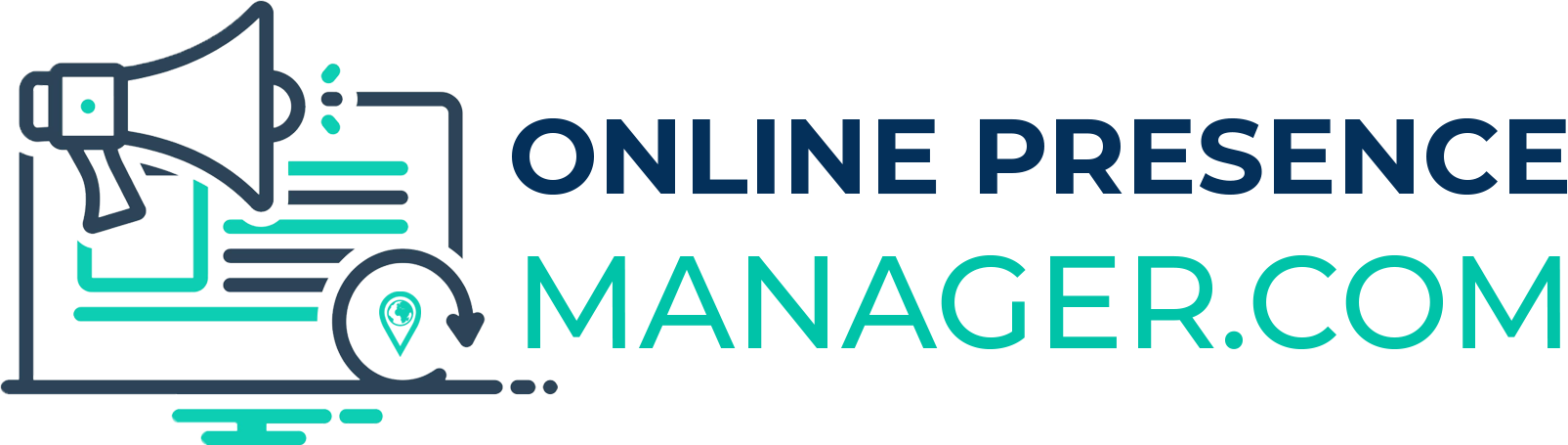Do you know how to create Bing Ads account for your business? Do you know why you should create one? If you’re not too sure on either point, don’t worry, today we’re going to talk about how to get your account setup and why it’s important to your business to do so.
What Is Bing Ads?
Bing Ads (formerly known as Microsoft adCenter and MSN adCenter) is a pay per click advertising service that serves Bing, AOL, and Yahoo! search engine ads.
Still confused? Think of Google Adwords. You use Google Ads to promote your business using keywords targeted to your business. Then, when people search for those keywords (under specific situations) they are served with an ad for your business. Most often these keyword ads are served to consumers based on their geographical location and their specific search terms.
Bing Ads does the same thing as Google AdWords only it serves the Bing, AOL, and Yahoo! search engines instead of Google.
Why Create Bing Ads Account for Marketing Your Business?
While the majority of internet users rely on Google, the number of surfers who use Bing and Yahoo! search engines is vastly underestimated. According to Instapage, “Bing now has 34% of the desktop search engine market share worldwide.” That means that a lot of surfers are not being targeted with your ad campaigns. To cover all of your bases, maintain a Google AdWords account and create Bing Ads account for your business too.
How Does Bing Ads Differ From Google AdWords?
Aside from the obvious difference in the search engines being targeted to display your ads, there are a few differences between Bing Ads and Google AdWords.
- Where AdWords displays your ad on two platforms – their search network and their display network, Bing Ads displays your ad on three platforms – Yahoo, Bing, and AOL search engines.
- Bing Ads highlights your website URL in your ad where Google AdWords does not.
- Users of the Bing search network are in a different demographic to those in the AdWords network. Bing users are generally older and more educated than users of Google’s network. So, depending on your product, service, and following, you may want to invest more time advertising to a Bing audience or if you have a product or service for a younger crowd – fads and trending items tend to fall in here – Google AdWords would probably be a better choice for you.
- Bing ads also have a very high click-through rate because of their high volume of shopping and financial resources.
- Users of Bing also tend to have a higher household income than users of Google search engine.
- Bing Ads is a cheaper alternative to Adwords (this varies by industry) with cost per campaign tending to be just 30% of that used by Google campaigns.
How to Create Bing Ads Account
Step 1: It’s FREE!
When you create Bing Ads account for your business, the signup process is free. You will, of course, have to set up your budget and pay for your advertisements as they are displayed, but you have full control over the details of your set budget. Bing NEVER charges you a fee to simply set up an account!
Step 2: Create Bing Ads Account
The first thing you need to do is to set up your account. To do this, go to the Bing Ads signup page here. You can sign up using an existing e-mail address or you can set up a new address specifically for use with Bing Ads if you don’t currently have one associated with Microsoft products.
Step 3: Sign In
If you already have an e-mail address associated with Microsoft enter that and then click “next” and use your email address information to sign in. If you do not already have an e-mail address associated with Microsoft products, you will need to set one up first and then sign into Bing Ads using that information.
Note: If you are a Windows user, then you likely already have an e-mail address associated with Microsoft!
Step 4: The Details
You will now be taken to a page titled “Create Bing Ads Account”, this is where you will need to enter your company name, address, phone number, and the primary reason why you are using Bing Ads – to manage your own account or to manage someone else’s.
Now you must check that you agree to the Bing Ads terms and services before you can continue.
Step 5: The Campaign
Once you have completed your details for your basic Bing Ads profile, you will be taken to a section where you can create or import your ad campaign.
One of the great features about Bing Ads is that you can use their system to import your ad campaigns from Google AdWords and use those directly on the Bing Ads network. This will save you some time in setting up your campaign if you are in a rush.
If you’d rather not duplicate your Google AdWords campaign and want to set up a unique campaign for Bing Ads, you can do that too! In fact, a lot of people do this simply because their targeted keywords and phrases are cheaper on the Bing Ads network so having a Bing account lets them get traffic for those higher status key terms and Google AdWords targets lower priority keywords. This approach can help you to create a well-rounded advertising campaign while also maximizing your budget to get the most traffic you can for the least money.
Step 6: Go Live
Once you have set up your Bing Ads campaigns, you are ready to go live! All you have to do is set up your basic ad data and then click the “Go Live” button to launch your campaign!
Need Help to Create Bing Ads Account for Your Business?
If you need a professional to help you to create Bing Ads account for your business, OPM can help! Give me a call at 727-475-6460 to claim your free consultation today and let’s get started!